Customizing your browser settings can significantly enhance your browsing experience, improve privacy, and boost productivity. Here’s how you can customize browser settings for optimal browsing:
Set Homepage and Startup Options:
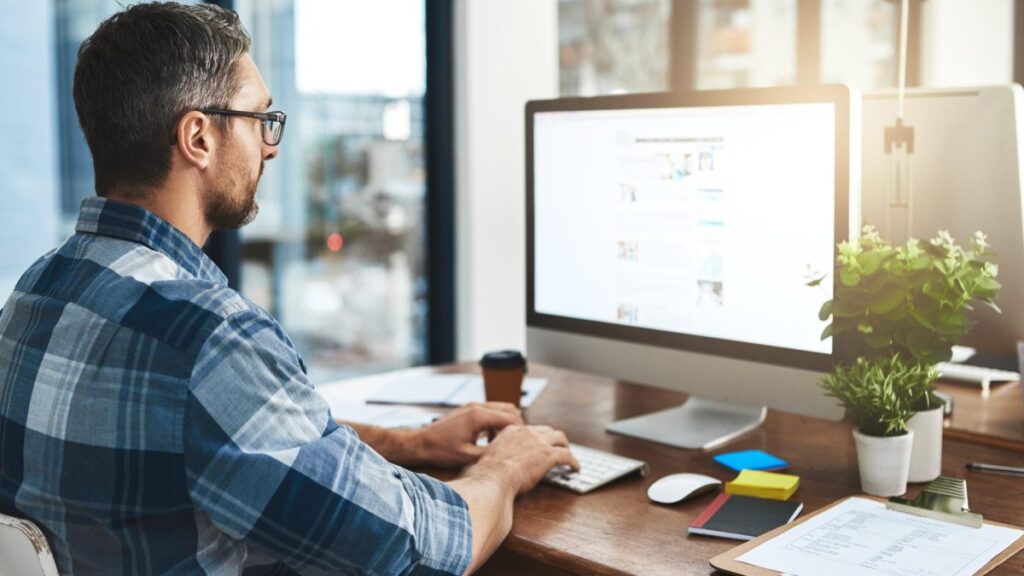
Choose a homepage that you visit frequently or set it to open a new tab. Configure startup options to resume where you left off or open specific pages at startup.
Customize your default search engine to your preferred choice. Popular options include Google, Bing, DuckDuckGo, and others.Configure cookie settings to allow or block cookies based on your preferences. You can choose to block third-party cookies or set exceptions for certain websites.
Adjust privacy and security settings to control how your browser handles tracking, phishing, malware, and website permissions. Enable features like Do Not Track, Safe Browsing, and phishing protection.
Customize Content Settings:
Customize content settings for images, JavaScript, plugins, and pop-ups. You can choose to block or allow these elements based on individual preferences or security concerns. Enable autofill to automatically fill in forms with your saved information. Utilize password management features to securely store and manage your login credentials. Customize tab and window behavior, including options for tab management, tab previews, and new window behavior. Configure settings to open links in new tabs or windows as needed.
Customize Appearance and Themes:
Personalize the appearance of your browser by choosing themes, adjusting font sizes, and customizing toolbar layouts. Some browsers also support extensions for further customization. Enable synchronization features to sync your browsing data, bookmarks, history, and settings across multiple devices. Utilize cloud services offered by your browser for seamless integration and backup. Enhance your browsing experience with browser extensions and add-ons. Explore extensions for ad blocking, password management, productivity, security, and other useful functionalities.
Manage Site Permissions and Notifications:

Manage site permissions for location access, camera access, microphone access, and notifications. Review and customize permissions for individual websites to enhance privacy and security.
Optimize browser performance by clearing cache, cookies, and browsing history regularly. Ensure accessibility features are enabled for users with disabilities, such as screen readers and keyboard navigation.
Regularly review and update your browser settings to adapt to changing needs, preferences, and security requirements. Stay informed about new features, updates, and security patches released by your browser provider.
By customizing your browser settings according to your preferences and browsing habits, you can optimize your browsing experience, improve security and privacy, and make the most of the features and functionalities offered by modern web browsers.


Leave a Reply